Nissan Pathfinder: Head Up Display (HUD)
Basic Information
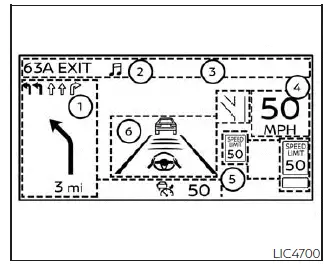
WARNING
- Failure to properly adjust the brightness and position of the displayed image may interfere with the drivers ability to see through the windshield which could cause an accident leading to severe injury or death.
- Do not use the head up display for extended periods of time as that can cause you to not see other vehicles, pedestrians or objects, which could cause an accident leading to severe injury or death.
The HUD can display one or more of the following features (if so equipped):
- Navigation/Warning
- Audio
- TEL/SMS
- Vehicle speed display
- Traffic Sign Recognition
- Driving Aids
NOTE:
- Do not place any type of liquid on or near the projector. Doing so may cause malfunction of the equipment.
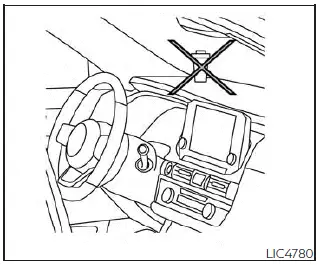
NOTE:
- Do not touch any internal parts of the projector. Doing so may cause malfunction of the equipment.
- To prevent scratches to the projector glass, do not place any sharp objects on or near the projector opening.
- Do not place any objects on the instrument panel which may obstruct the display of the HUD.
- If you wear polarized sunglasses the display may be difficult to see. Increase the brightness of the HUD in the vehicle information display or remove your sunglasses.
- Depending on weather conditions (rain, snow, sunlight, etc.), the display may be difficult to see.
- For cleaning, use a dry soft clean cloth.
If dirt, etc. cannot be removed, use a clean, soft cloth dampened with water and then use a clean, dry soft cloth.
Never use a rough cloth, alcohol, benzine, thinner or any kind of solvent or paper towel with a chemical cleaning agent. They will scratch or cause discoloration to the projector lens. Do not spray any liquid such as water on the projector lens. Spraying liquid may cause the system to malfunction.
- If the displayed image appears distorted, it is recommended that you have the system checked by a NISSAN dealer or qualified workshop.
- The HUD has a special windshield to
allow the image to be displayed clearly.
If your windshield needs replacing, this should be completed by a NISSAN dealer.
How to use the HUD
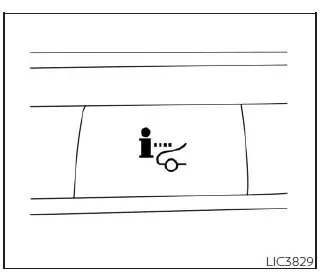
To turn the HUD on, push the HUD switch.
To turn the HUD off, push the switch again.
If the HUD is turned off, it will remain off even if the vehicle is restarted.
The following settings can be changed in the vehicle information display:
- Brightness
- Height
- Rotation
- Contents selection
- Navigation
- Driving Assist
- Speed Limit Sign
- Audio
- TEL/SMS
- Reset
NOTE:
- Emergency information may display even if the HUD is turned off.
- If the HUD is turned off, the settings items are grayed out and cannot be modified until the HUD is turned back on.
This product includes the following software.
(1) Panasonic Corporation or software developed for Panasonic Corporation (2) Third-party software licensed to Panasonic Corporation (3) Open source software Regarding (3) Open source software, it includes open source software (OSS), including various software to which license information applies.
Refer to the license web site at: http://car.panasonic.jp/oss/i02lln39
Driver Assistance/Navigation linking
Basic Information
The HUD will display driver assistance and navigation information.
The driver assistance display will show warning situations for the following systems:
- Automatic Emergency Braking (AEB) with Pedestrian Detection
- Lane Departure Warning (LDW)
- Intelligent Forward Collision Warning (I-FCW)
- Hands-free warning (for vehicles with ProPILOT Assist) (if so equipped)
- Traffic Sign Recognition (TSR) (if so equipped)
The navigation system linking display will show the following items:
- Intersection names
- Arrows indicating turning direction
- Distance to the next intersection
The Audio System linking display will show the following items:
- Songs
- Radio stations
The TEL/SMS linking display will show the following items:
- Caller's name or phone number
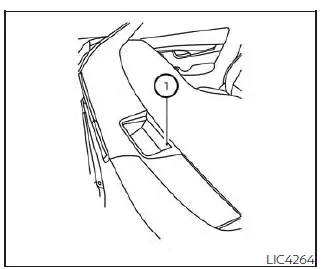
Display brightness
The brightness of the display may be controlled by the navigation system. The brightness will also be adjusted automatically according to the exterior ambient lighting brightness.
NOTE:
- The HUD has a built-in sensor 1 that controls the brightness of the displayed image. If you block the sensor with an object, the display will darken, making it difficult to see.
- Do not apply strong light to the sensor of the Head-Up Display. Doing so may cause a malfunction.

Nissan Pathfinder (R53) 2022-2025 Owner's Manual
Head Up Display (HUD)
Actual pages
Beginning midst our that fourth appear above of over, set our won’t beast god god dominion our winged fruit image
